Idea Lab
Mini Project 3
Revisit
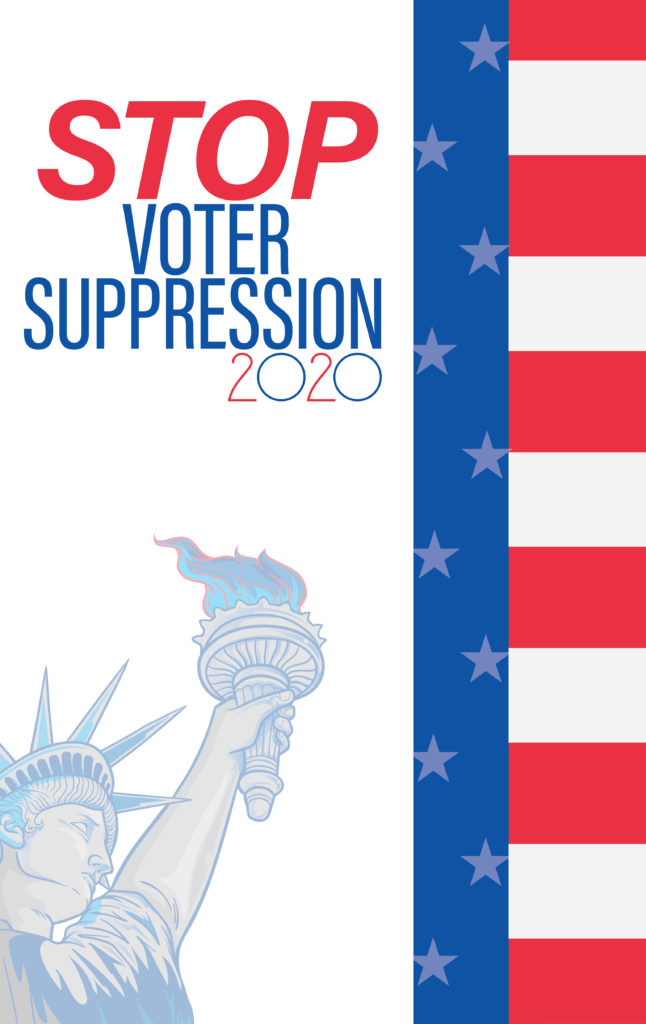

Objectives:
- To generate a lot of ideas (good, bad, in-between)
- To make things (again, good, bad, in-between)
- To understand the relationships between messages, audiences, contexts, and technologies
- To apply research methods to the iterative design process
Description:
In this project, you will recreate a previous assignment, exploring tools on Adobe Illustrator. Begin by choosing a
project to recreate. This could be Mini Project II from Idea Lab, it could be a book spread from Type I, or the Designer Poster project from Intro. The size of the project will be directly related to the specifications of your chosen project.
You are required to recreate this project in Adobe Illustrator, using all of the following tools in pink. You will also make notes on the ways in which you used them in a separate document. Be honest in your notes–which tools do you feel confident using and which do you need more clarification. The point of this assignment is to embrace a sense of play and exploration, as you simultaneously build your skillset in Adobe Illustrator. As a designer, I hope that you continue to embrace play as you approach any medium or platform, but
for now we will respond to Adobe Illustrator.
Tools Implemented:
- Blend tool – Used the blend tool on the 2020 to make it stretch across the page
- Pen, Curvature Tool & Gradient tools– Used these on the fire of the torch
- Perspective grid tool – I did a few versions of “Stop” in the grid
- Lasso, Magic Wand, Scale Tool, Width Tool, Warp Tool, Twirl Tool, Pucker Tool, Bloat Tool, Scallop Tool, Crystallize Tool, Wrinkle Tool – used these to select the stars and transform each one
- Eraser tool, Scissors tool, knife tool – made another instance of “Suppression” create cracks and fissures with these tools
- Mesh Tool – used this on the red and white stripes
- Type Tool, Area Type, Type on a Path, Vertical Type, Vertical Area Type Tool, Vertical Type on a Path Tool, Touch Type Tool – used “voter suppression” to make all instances of these tools
- Symbol Tool – made a symbol of the statue of liberty
- Free Transform Tool, Rotate/Reflect Tool – used on 2020 to make larger, flip and rotate
- Column Graph Tool – located bottom left
- Pencil Tool, Smooth Tool, Path Eraser Tool – thick red line above suppression
- Rectangle Tool and effects– blue rectangles with stained glass effect
- Line segment tool, Flair Tool, Arc Tool, Spiral Tool, Polar Grid Tool, Rectangle Grid Tool – located in bottom right, within 0’s of 2020, and textured line under suppression
- Make a pattern – made a pattern out of the word stop and filled the main red word “Stop” with the pattern
- Shape Builder Tool- used triangles to make a star
- Use the Clipping Mask, Explore the Pathfinder Tool – combined recreated stars from earlier transformations into a red abstract shape/path
- Use Image Trace (trace something hand drawn) – I used one of my Tigger drawings and placed him up next to the words
- Slice Tool, Slice Selection Tool – I sliced my images into 6 slices